There are two ways that you can upload files to your website. You can use either the Control Panel or an FTP program to upload your files. Popular FTP clients include CuteFTP, FlashFXP and WS_FTP. You can use the Control Panel to upload files until you get an FTP program and even afterwards if you wish, but you are limited to one file at a time.
To access your Control Panel, go to http://www.yourdomain.com/cpanel (use your own domain name instead of "yourdomain.com"). Log in with the username and your password. You will then see a page of buttons that let you do a variety of things, including managing and uploading your files through the File Manager, managing email, checking webstats etc. There is a comprehensive help and tutorial system built into the Control Panel which should tell you just about everything that you need to know.
Once you have your FTP client you are ready to upload files to your website by FTP. Within your FTP program set up a new connection with the following information:
- Hostname: yourdomain.com (replace this with your own domain name - do not put www. at the front; some FTP programs require you to put ftp. in front but most do not).
- Username: your username
- Password: your password
Your username and password will be the ones you chose (or allocated to you) when applying for the service, and will have been confirmed in the welcome email you would have received when your service commenced.
Once you are logged in, you will see the various directories within your website area. You will need to place all files in the public directory which is "public_html". This is the directory that you will use to upload all your website files. You can create new directories within this directory - these directories are known as "sub-directories"
When you upload files to the public_html directory you can view them by typing in http://www.yourdomain.com/filename.ext to your browser address bar (replace "yourdomain.com" with your actual domain name and "filename.ext" with the proper filename and extension).
If you upload files to a sub-directory, you would be able to view them by typing in http://www.yourdomain.com/sub-directory/filename.ext (again replace these with the relevant names).